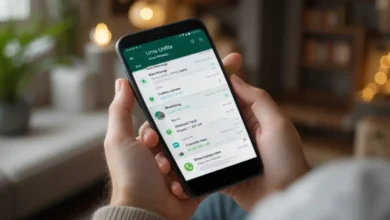Unfite Voice Lock: Download & Secure Your Device

Keeping your device secure is more important than ever. If you’re looking for a simple yet smart way to protect your device, the Unfite Voice Lock might just be the perfect solution. In this guide, we’ll talk about what Unfite Voice Lock is, how you can download and set it up, and why it’s a great tool for device security. Whether you’re tech-savvy or a beginner, this guide will make it easy to understand and use.
What is Unfite Voice Lock?
It is a security feature that allows you to lock and unlock your device using your voice. Instead of remembering long passwords or patterns, you can simply use your unique voice to access your phone or tablet. This feature not only adds an extra layer of security but also makes unlocking your device quick and hassle-free.
Voice locks like Unfite use advanced voice recognition technology, which can identify subtle differences in how you speak. This ensures that only your voice can unlock the device, making it very secure.
How to Download Unfite Voice Lock
One of the first steps to using this feature is downloading it. Let’s go through how you can download Unfite Voice Lock for your device.
Steps to Download Unfite Voice Lock:
- Visit the Official Website or App Store: You can download it from the official Unfite website or directly from your device’s app store (Google Play Store or Apple App Store).
- Search for Unfite Voice Lock: Type “Unfite Voice Lock” in the search bar and click on the app when it appears.
- Install the App: Once you find the app, click on the install button to start the download process.
- Allow Permissions: During installation, the app may ask for certain permissions, like access to your microphone. Allow these permissions so the voice lock can work properly.
- Complete Installation: After the installation is finished, the app will be ready to set up.
Setting Up Unfite Voice Lock
Once you’ve downloaded Unfite Voice Lock, it’s time to set it up. The setup process is simple and only takes a few minutes.
How to Set Up Unfite Voice Lock:
- Open the App: Launch the Unfite app from your home screen.
- Create a Voice Command: The app will ask you to say a phrase or word multiple times to create your voice lock. Choose something easy to remember but unique to you.
- Test Your Voice Command: After recording your voice, the app will test it to ensure it works properly.
- Activate Voice Lock: Once the test is complete, activate the feature to start using it.
Why Choose Unfite Voice Lock for Security?
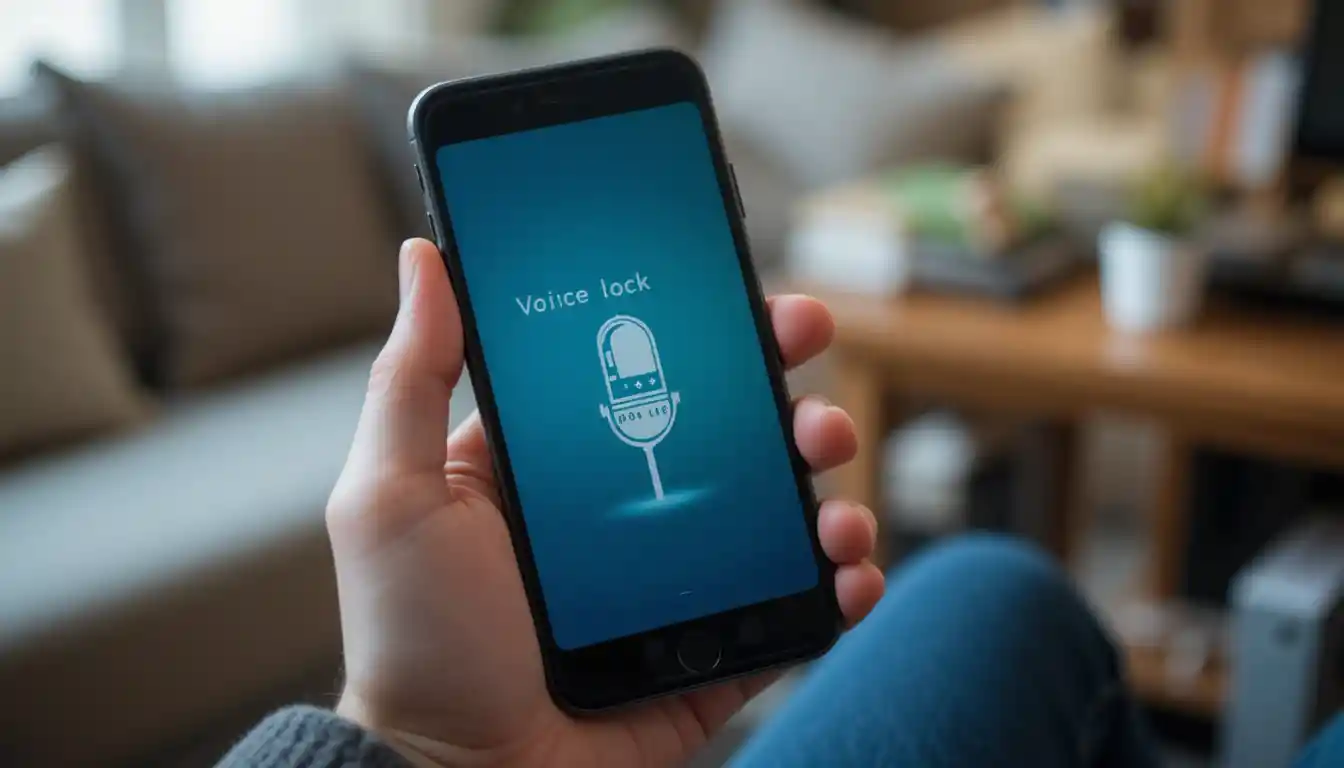
There are many reasons why it is a great choice for keeping your device secure:
- Convenience: You don’t need to remember long passwords.
- Unique to You: No one else can unlock your device, even if they imitate your voice.
- Hands-Free: Great for times when you can’t use your hands, like when driving or cooking.
Features of Unfite Voice Lock
This part of the Unfite Lock review highlights some of its most useful features:
- Multiple Language Support: You can use the voice lock feature in different languages, making it suitable for people worldwide.
- Customizable Commands: Choose a voice command that’s meaningful to you.
- Backup Option: If for some reason the voice lock doesn’t work, you can set up a PIN or pattern as a backup.
- Automatic Lock: The app can lock your device after a certain period of inactivity.
Common Questions About Unfite Voice Lock
Can Someone Else Unlock My Device?
No, the Unfite Voice Lock uses advanced voice recognition technology to ensure that only your voice can unlock your device.
What If I Lose My Voice?
If you’re unable to speak (due to illness, for example), you can use the backup PIN or pattern to access your device.
Tips to Get the Best Out of Unfite Voice Lock
To ensure that the Unfite Voice Lock works smoothly:
- Speak Clearly: When recording your voice, speak in a quiet environment to avoid background noise.
- Update the App: Keep the app updated to access the latest features and fixes.
- Use a Backup Option: Always set up a backup PIN or pattern, just in case.